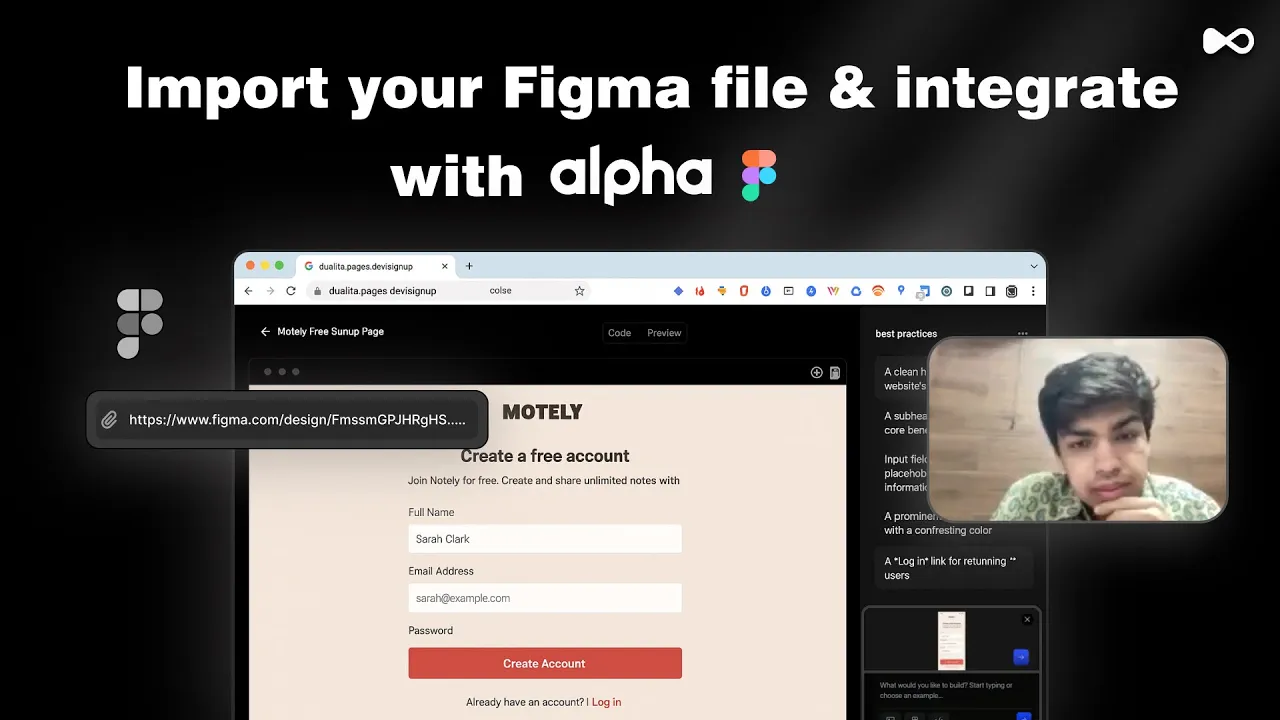
AI to Figma means using generative AI tools and plugins to turn plain-language prompts into editable Figma designs, wireframes, or prototypes. Instead of starting with a blank canvas, you describe your idea — for example, “a recipe app with a pastel color scheme and tab bar” — and AI generates a draft layout directly inside Figma.
This guide explains how AI to Figma workflows empower both beginners and professionals by:
Accelerating ideation with instant wireframes and prototypes.
Making design accessible to non-designers through natural language prompts.
Integrating design and development with tools like Dualite that export Figma designs into clean frontend code.
We’ll walk through step-by-step examples, compare the most useful Figma AI plugins, and share best practices so you can confidently use AI to Figma in 2025.
Understanding AI Design Automation And Figma Plugins
When people talk about AI to Figma, they mean using machine‑learning models to create or enhance UI/UX designs directly in Figma. Under the hood, large language models (LLMs) and diffusion networks convert natural‑language prompts into visual elements.
An LLM is a neural network trained on text data that can generate and interpret language; diffusion models generate images by iteratively refining random noise. These technologies let you describe a “recipe app with a tab bar and pastel colors,” and receive a draft layout without writing a line of code.
The benefits are clear:
Faster ideation: AI can produce multiple wireframes or prototypes in seconds, helping you test ideas without getting bogged down in tools.
Accessibility for non‑designers: People who are new to design can experiment with different patterns and layouts without mastering complex software.
Experimentation: LLMs respond to natural language, so you can iteratively refine your prompt until the generated layout fits your vision.
However, AI is not a drop‑in replacement for human designers. A Nielsen Norman Group evaluation in May 2025 found that AI design tools still cannot replicate human output quality. The most useful features are narrow in scope, focusing on specific tasks such as naming layers or generating copy. Broadly generating entire prototypes often produces inconsistent layouts and lacks responsiveness. Keep these limitations in mind as you explore the tools.
Key Figma AI Plugins And Tools
Figma’s plugin ecosystem offers dozens of AI helpers. Here’s a concise table to help you choose the right tool for your task:
Plugin or service | Purpose |
Banani | Generates complete app UI designs from a plain‑language description; mixes components and themes to produce editable mock‑ups. |
FigPilot | Integrates ChatGPT and image generation within Figma; useful for generating copy and placeholder images. |
WireGen | Creates black‑and‑white wireframes from text prompts; ideal for quick sketches. |
Magician | Produces vector icons and automates repetitive tasks. |
Automator | Automates repetitive design tasks and can generate icons, logos and patterns. |
Magestic | Generates AI‑powered icon sets based on a source image and keyword. |
Other useful plugins include VisualEyes, Unbackground, Picon, PicsAI, Astrid Text Generator, UI Faces and Frontitude. They handle tasks such as image generation, background removal and copywriting. When you need to convert Illustrator artboards, use illustrator.to.design to import .ai files as editable Figma layers.
For a bigger list of options, see our guide on Figma AI generator tools.
Why AI Plugins Matter For Beginners
For newcomers, AI plugins remove much of the friction associated with traditional design tools:
Automated wireframing: AI rapidly produces low‑fidelity layouts so you can focus on structure and flow rather than pixel‑perfect details. Tools like WireGen and Banani provide ready‑made screens that you can rearrange and refine.
Reduced context‑switching: By generating icons, images and copy within Figma, plugins reduce the need to search external asset libraries.
Accessibility: Non‑designers can explore and learn from auto‑generated patterns without being overwhelmed by Figma’s interface.
Yet there are caveats. Nielsen Norman researchers note that narrow features such as “Rename layers” and “Rewrite this” are genuinely helpful, while broader wireframe and prototype generators still fall short. Current tools struggle with responsive layouts and design system integration.
Community feedback on forums like Reddit echoes these issues, with users describing inconsistent spacing and missing breakpoints. Treat AI‑generated designs as starting points rather than finished products.
If you’re still figuring out wireframes, this post comparing low-fidelity vs high-fidelity wireframes is useful context.
AI to Figma vs Figma’s Built-In AI Features
Feature | AI to Figma Plugins | Figma’s Built-In AI |
Scope | Generates wireframes, mock-ups, icons, copy, and even patterns from prompts. | Focuses on narrow productivity tasks inside Figma (renaming layers, rewriting text). |
Input Method | Natural language prompts describing apps, layouts, and styles. | Contextual commands applied to existing elements in your Figma file. |
Output | Editable Figma frames, components, and assets. | Modified layers, improved text, renamed elements. |
Use Case | Ideation, prototyping, rapid iteration, creative exploration. | Cleanup, refinement, and speeding up repetitive tasks. |
Examples | Banani (full UI mock-ups), WireGen (wireframes), FigPilot (copy & images), Magician (icons). | Rename Layers, Rewrite this, Suggested text improvements. |
Limitations | Layout consistency and responsiveness often require manual fixes. | Cannot generate entire designs or layouts from scratch. |
Best For | Beginners testing ideas, teams accelerating ideation, devs bridging design to code with tools like Dualite. | Designers cleaning up files, improving readability, and refining text. |
For more on Figma’s native features, see our Figma keyboard shortcuts guide.
AI Prompt To Figma Design – Step‑by‑Step
AI can turn a simple description into a Figma file. Here’s how to make AI to Figma work for you:

Step #1: Choose The Right AI Tool
Your goal determines the tool. For full UI mock‑ups use Banani or FigPilot; for wireframes choose WireGen; for icons and patterns pick Magician, Magestic or Automator; for copy use FigPilot or Frontitude; and for avatars rely on Person Generator, Avatars Generator or UI Faces. Install your chosen plugin from the Figma Community and run it from Plugins → Installed plugins. Many plugins offer free tiers, while others are paid.
Step #2: Write A Clear AI Prompt
The quality of your design depends on your prompt. Use natural language to describe:
The product (e.g., “task tracker app for students”).
The target audience (e.g., “medical professionals who need quick access to patient data”).
Key screens (e.g., “login screen, dashboard and settings page”).
Layout elements (e.g., tab bar, hamburger menu, grid or list views).
Style details (color palette, typography, mood). Mention if your brand uses specific colors or fonts.
Functional requirements (e.g., “profile picture upload” or “filter by category”).
Keep prompts concise but specific. Avoid generic phrases like “modern design” or “clean look”; instead mention the attributes you care about. You can refine later by editing the generated design.
Step #3: Generate And Import The Design
Run the plugin: Open Figma, run your chosen plugin and paste your prompt.
Review the draft: Tools like Banani generate multi‑screen mock‑ups. WireGen produces lo‑fi wireframes. Check alignment, spacing and general flow.
Import into Figma: Many plugins render directly in your current Figma page. Others export a
.figor.svgfile for import. Use File → Place image… if the export is a PNG or SVG.Convert external designs: When bringing in designs from Illustrator or other tools, convert
.aifiles with illustrator.to.design. This plugin turns Illustrator artboards into editable Figma layers, preserving vector shapes and text.
Step #4: Refine And Iterate
AI drafts are starting points. Improve them by:
Applying Auto Layout: Use Figma’s Auto Layout to ensure consistent spacing and responsiveness. Tweak constraints for various screen sizes.
Replacing assets: Swap out AI‑generated icons or images with assets from your design system. This maintains brand consistency and improves accessibility.
Checking guidelines: Verify that your design follows platform conventions (e.g., Apple’s Human Interface Guidelines). Rebuild screens with native components from official UI kits to ensure consistency.
Ensuring responsiveness: AI often ignores breakpoints. Pay attention to how elements behave when resized and adjust constraints manually.
Keep iterating. Treat the AI as a creative partner rather than an infallible oracle. Designers in a recent study valued AI tools that offered control over ideation and supported collaboration, allowed them to generate alternatives and facilitated prototype exploration.
From Figma Design to Code – using Dualite
Once you have a polished Figma design, the next challenge is turning it into working code. Dualite is a Figma companion that bridges design and development. Its Alpha platform is a local‑first builder — your prompts and code stay in your browser.
Alpha integrates design and code systems so you can import Figma frames, edit visually, and watch the code update in real time. You can connect GitHub repositories and map API endpoints without needing additional plugins.
Dualite supports multiple frameworks, including React, React Native, Flutter, Angular, and Tailwind. It produces clean, modular code so developers can build upon it. If you want to compare approaches, our Figma to React guide and Figma to HTML/CSS guide cover traditional handoff workflows.
Step‑by‑Step – Exporting Figma Designs With Dualite
Alpha brings a new approach to the design handoff process. When you import your Figma file for the Figma to Code process, it is supplemented with relevant metadata to enhance its design and visual appeal.
1. Connecting your Figma account: Click on the Figma icon at the starting screen and then click on "Connect Figma". You will be redirected to an authorization screen. Make sure the account is the same one where your Figma file is located.

2. Selecting the Figma design URL: On successful authentication, you will be redirected to a new screen.
Open the Figma design file.
Select the Frame, Component, or Instance you want to convert.
Right-click on the design.
Select "Copy/Paste as" and then "Copy link to selection".
Paste the copied URL into the field in Alpha and click "Import".


You can reconfirm your selection as Alpha will show you a preview. Click on "Continue with this Design" once you are sure. A green checkmark next to the chat bot will confirm the import.


3. Choosing React and prompting React is already in the dropdown from the "Framework" section. Type in the prompt "Build this website based off the Figma file". You can describe anything else, such as a dashboard or landing page.
When needed, you can hand‑code complex parts after the initial generation.
AI to Figma: Tips and Best Practices
Follow these guidelines to maximize your success with AI to Figma tools:

Write specific prompts: The more details you include (audience, layout, style), the closer the output will match your intent.
Iterate before finalizing: Use AI as a starting point and refine manually. Nielsen Norman researchers stress that wireframe and prototype generators still require human judgment.
Leverage design system kits: Import official UI kits (like Apple’s iOS kit) and map AI layers to native components.
Understand Auto Layout and constraints: AI often ignores responsiveness; adjust constraints so your design behaves across screen sizes.
Test with real users: AI‑generated designs may not meet accessibility or usability standards. Early user feedback reveals issues that AI cannot anticipate.
Know when to code manually: Even with Dualite, it may be faster to hand‑code complex animations or state management. Use AI for scaffolding, but refine the code to meet production standards.
For broader context on how code generation fits in, you can also check our AI-assisted programming guide.
Conclusion
In the span of a few years, AI to Figma workflows have moved from novelty to practical tool. AI‑powered plugins can transform a simple text prompt into a Figma design, automate tedious tasks and accelerate ideation. Tools like Dualite extend this power by turning Figma designs into clean, modular code while keeping your data in the browser.
However, research reminds us that AI design tools remain imperfect. They shine at narrow tasks like renaming layers and generating copy, but they still struggle with complex layouts and design system integration. Use them as collaborative partners, not replacements.
As adoption grows and more people contribute feedback, these tools will mature. Until then, your judgment and creativity are irreplaceable. Keep experimenting with plugins and share your discoveries; community shapes future AI‑assisted design tools.
FAQ
1) Can I export .ai files or AI‑created designs into Figma?
Figma doesn’t import Adobe Illustrator files directly. Use the illustrator.to.design plugin to convert .ai artboards into editable Figma layers. Alternatively, export your Illustrator assets as SVG or PDF and use File → Place image… in Figma.
2) Can AI generate Figma designs?
Yes. Plugins like Banani can produce full UI designs from a text prompt, and WireGen can generate wireframes. Figma’s own AI features, such as Rename Layers and Rewrite this, automate tedious tasks and improve copy. However, wireframe and prototype generators still need human refinement.
3) How do I open an AI‑generated file in Figma?
If your AI tool exports a .fig file, open it directly in Figma. For SVG or PNG exports, use File → Place image… to import them. When working with Illustrator files, convert them using illustrator.to.design or by exporting to SVG/PDF first.
4) How do I add an AI plugin to Figma?
Open Figma, select Community from the top menu and search for the plugin name (e.g., Banani, FigPilot, WireGen). Click Install to add it to your plugins list. You can then run it from Plugins → Installed plugins and follow the on‑screen instructions to generate designs.



