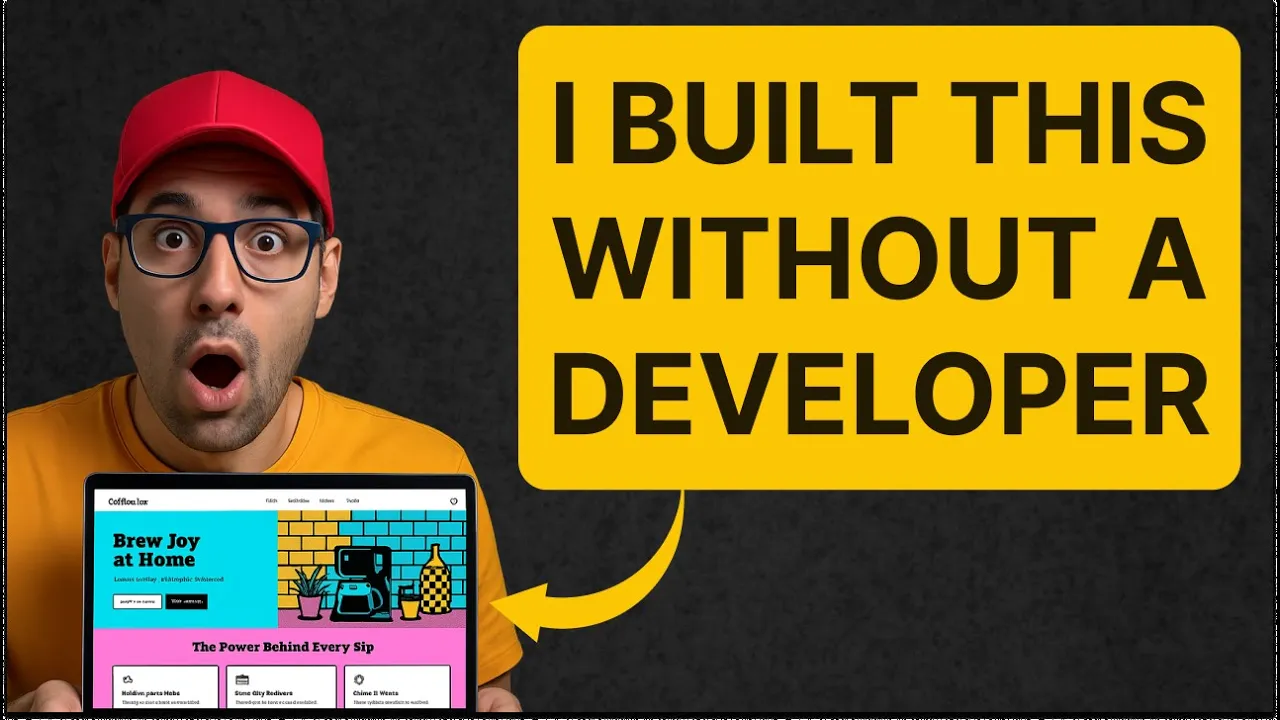
The design-to-code process is a complex step in front-end development, which teams are automating for greater speed and efficiency. Combining Figma, a top design tool, with Tailwind CSS, a popular utility-first framework, streamlines this workflow significantly.
This pairing allows for a direct transition from visual concepts to functional code. Tools like Dualite Alpha make converting Figma designs to Tailwind code much more accessible, even for those new to development. This guide provides a practical walkthrough of the entire process, from initial design to final front-end code.
Converting Figma to Tailwind: Step-by-Step (Using Dualite Alpha)
The process of converting your design from Figma to Tailwind using Dualite Alpha is methodical. Follow these steps to transform your visual designs into functional code.
Step 1: Connect Figma & Select Your Design
First, you need to link your Figma file to Dualite.
Open Dualite: Go to dualite.dev in the start screen, select the Figma icon.
Connect Your Account: Click "Connect Figma" and approve the oAuth window. Make sure you are logged into the correct Figma account that has access to your design files.
Copy the Design URL: Choosing the correct element is essential. You can convert an entire page, a frame, or a single component.
Open your design file in Figma.
Select the specific frame or component you want to convert.
Right-click, go to Copy/Paste as, and select Copy link to selection.


Step 2: Import and Generate the First Build
Once you have the link, you can bring your design into the tool and generate the initial code.
Import the File: Back in Dualite, paste the URL into the "Import from Figma" field. Dualite will process the link, show a preview, and display a green check to confirm it recognizes the design.
Confirm Your Selection: Check the preview to ensure it's the correct design, then click "Continue with this design" to proceed.
Generate Code: Select your target framework, such as React, from the dropdown menu. In the chat box, provide a simple instruction like, "Build this website based on the Figma file." Dualite will then parse the design and produce working code alongside a live preview.


Step 3: Iterate and Refine with Chat
After the first build, you can make changes and refine the code using simple instructions.
Make Adjustments: Use the chat feature to provide short, follow-up prompts. You can ask it to "Make the hero responsive for mobile," "Turn the ‘Buy now’ button into a link to /checkout," or "Extract the navbar into a reusable component."
Inspect and Edit Code: You can switch from the "Preview" to the "Code" view using the toggle at the top. This gives you access to an editor inside Dualite where you can open files, tweak styles or logic, and save your changes directly.
Step 4: Export and Deploy Your Code
The final stage is integrating the new code into your application or deploying it directly.
Export or Sync: You have two main options for getting your code. You can Download ZIP to get the files for local use or push the code to GitHub with the built-in two-way sync feature.
Deploy: Click the "Deploy" button in the top-right corner and connect your Netlify account to publish the site.
Benefits of Figma to Tailwind Conversion Using Dualite Alpha
Using an automated tool for the Figma to Tailwind process offers significant advantages for development teams.

Time-Saving: It automates the tedious work of converting designs into code. Studies on developer productivity from organizations like DX show that reducing manual, repetitive tasks is a major factor in improving flow state. Automating the Figma to Tailwind conversion can save hours of manual work.
Consistency: Dualite helps maintain design consistency by ensuring that Figma’s design tokens (colors, fonts, spacing) are accurately reflected in the Tailwind code. This enforces the design system across the application.
Improved Collaboration: Designers and developers can work more effectively. Designs are automatically translated into a format that developers can use directly, creating a single source of truth and reducing communication overhead.
Scalability: The modular and utility-based code generated by Dualite is easily scalable. This is perfect for large projects where maintaining a consistent and clean codebase architecture is essential.
Troubleshooting Common Issues
Even with automation, you might run into some common issues. Here’s how to handle them.
1) Design Conversion Errors:
Problem: Elements are misaligned, or spacing is incorrect in the output.
Solution: Check your Figma file. Small design inconsistencies can cause significant coding errors, so proper element alignment is crucial.
2) CSS Class Conflicts:
Problem: Generated Tailwind classes conflict with existing custom CSS.
Solution: When integrating the code, be mindful of any global styles in your project. It's often best to rely on Tailwind's utility classes as much as possible to avoid conflicts.
3) Component Customization Problems:
Problem: The generated component doesn't look exactly like the Figma design.
Solution: This can happen with complex properties like shadows or gradients. You may need to manually adjust the Tailwind utility classes or add a custom class to achieve the exact look.
Conclusion
The journey from Figma to Tailwind is greatly simplified with tools like Dualite Alpha. The process involves preparing your Figma design, running the tool to generate code, and integrating that code into your project. By following the steps in this guide, you can automate a large portion of your front-end development workflow.
Although there is a learning curve, tools like Dualite make front-end development more accessible. They handle much of the heavy lifting, allowing you to focus on building features and functionality. Research shows that developer experience is improved when cognitive load is reduced, and automation is a direct way to achieve that.
The best way to learn is by doing. We encourage you to experiment with Dualite Alpha on your own designs. Also, check out Tailwind's extensive documentation for further customization and to become more familiar with its utility-first approach. This will help you become proficient in the modern front-end workflow.
FAQs
1) Can Figma export Tailwind?
Figma itself does not directly export Tailwind code. However, Dualite enables a smooth conversion from Figma designs into production-ready Figma to Tailwind code.
2) How do I go from Figma to Tailwind?
Use the Dualite Alpha to convert your Figma design into Tailwind-compatible HTML. You need to prepare your design, run the tool, and integrate the generated code into your project as detailed in this guide.
3) Can Figma generate Tailwind?
Figma doesn’t natively generate Tailwind code. With Dualite, you can automatically convert your Figma designs into structured HTML with Tailwind CSS classes, effectively achieving a Figma to Tailwind generation.
4) Can I convert Figma to CSS?
Yes, using tools like Dualite Alpha, you can convert Figma designs into code for CSS frameworks like Tailwind CSS or even traditional CSS, depending on the tool's capabilities. This makes the Figma to Tailwind process very manageable.



